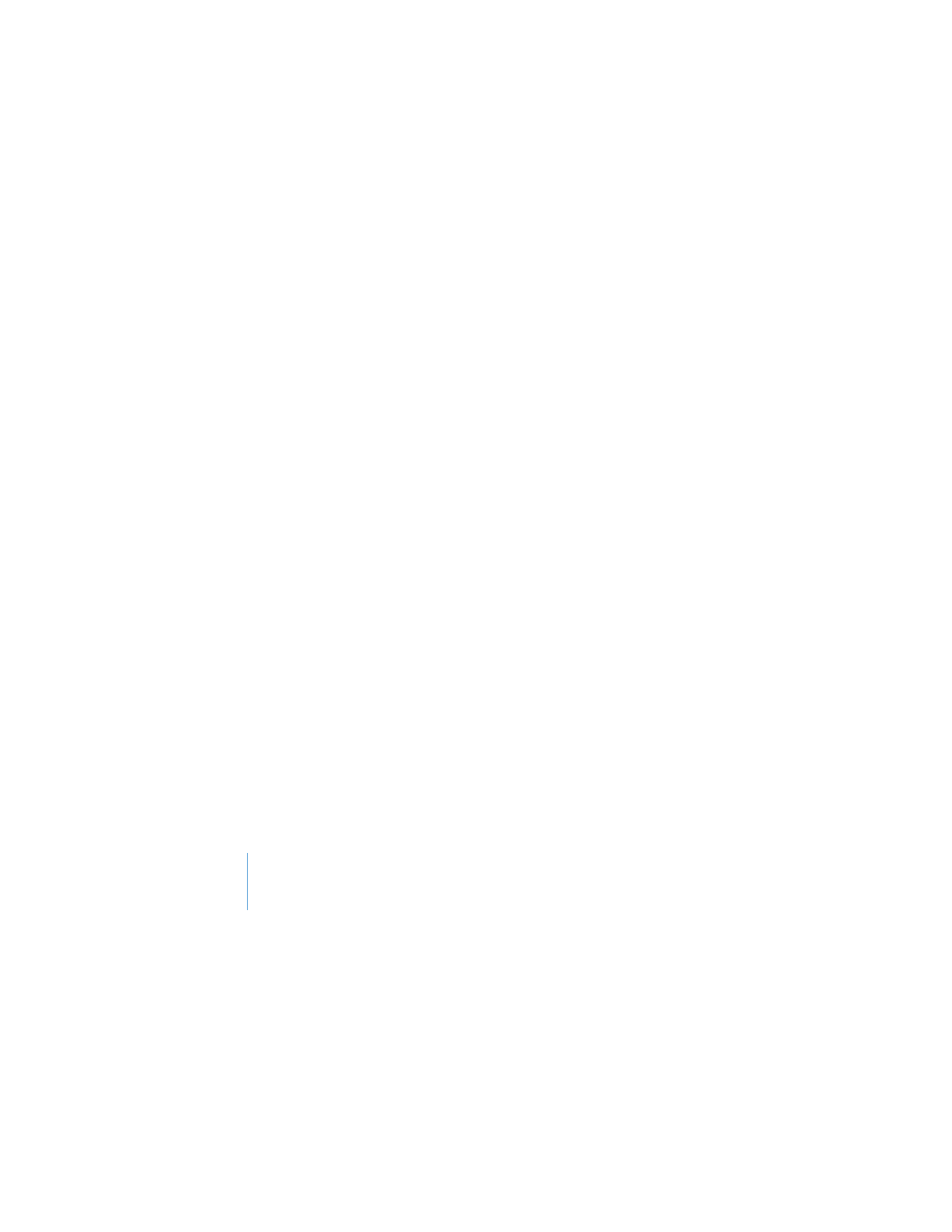
If Your Printer Isn’t Responding
If you connected a printer to the USB port on your Time Capsule and the computers on
the AirPort network can’t print, try the following:
1
Make sure the printer is plugged in and turned on.
2
Make sure the cables are securely connected to the printer and to the Time Capsule
USB port.
3
Make sure the printer is selected in the Printer List window on client computers.
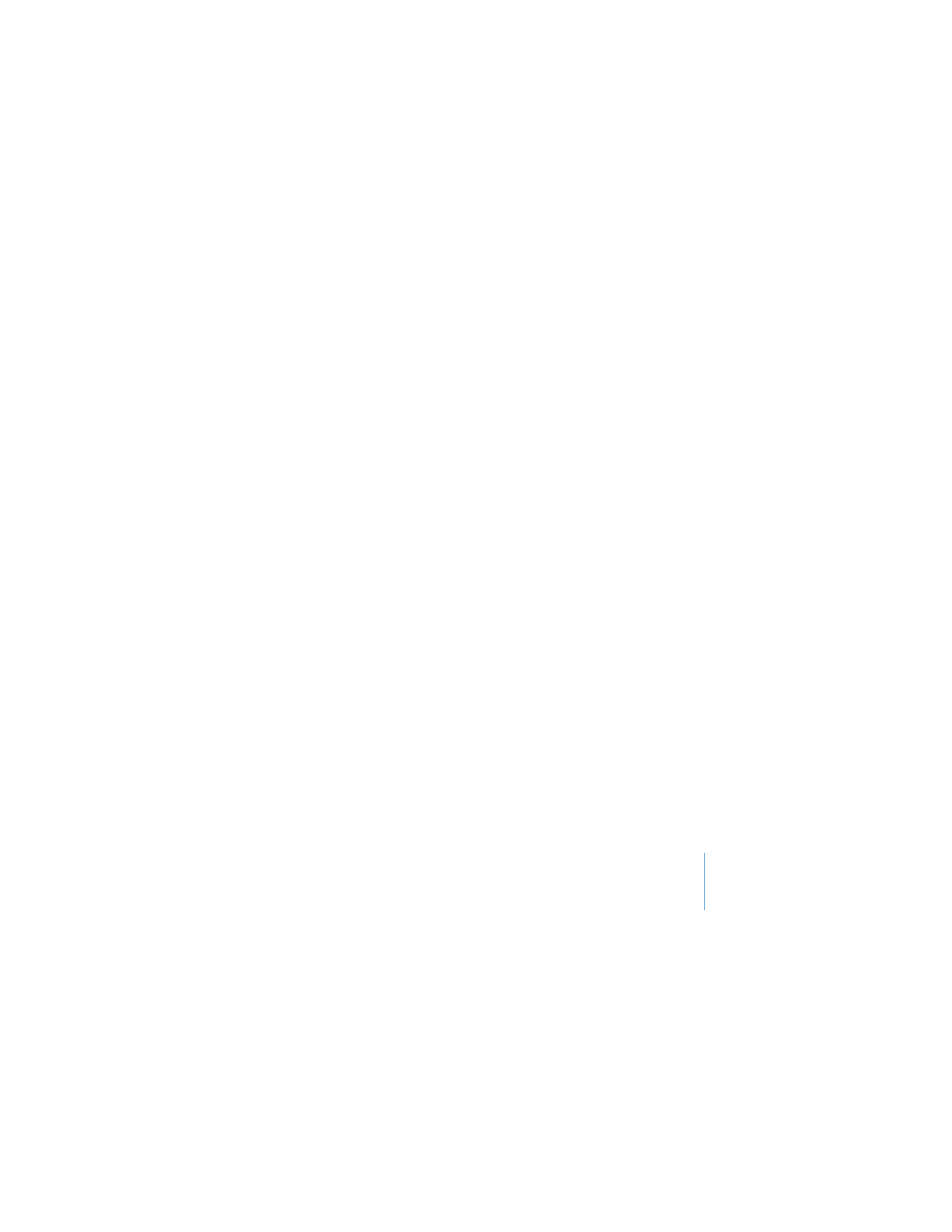
Chapter 3
Tips and Troubleshooting
29
On a Macintosh using Mac OS X v10.5 or later:
 Choose Apple > System Preferences, and then click Print & Fax.
 Click Add (+) and select your printer in the list, and then click Add (+).
On a Macintosh using Mac OS X v10.2.7 or later:
 Open Printer Setup Utility, located in the Utilities folder in the Applications folder.
 If the printer isn’t in the list, click Add.
 Choose Bonjour from the pop-up menu, select the printer and click Add (+).
On a computer using Windows:
 Open “Printers and Faxes” from the Start menu.
 Select the printer. If the printer isn’t in the list, click Add Printer and then follow the
onscreen instructions.
 If Bonjour for Windows is installed, click the Bonjour Printer, click the Bonjour Printer
Wizard on the desktop, and follow the onscreen instructions for setting up a printer.
4
Turn off the printer, wait a few seconds, and then turn it back on.