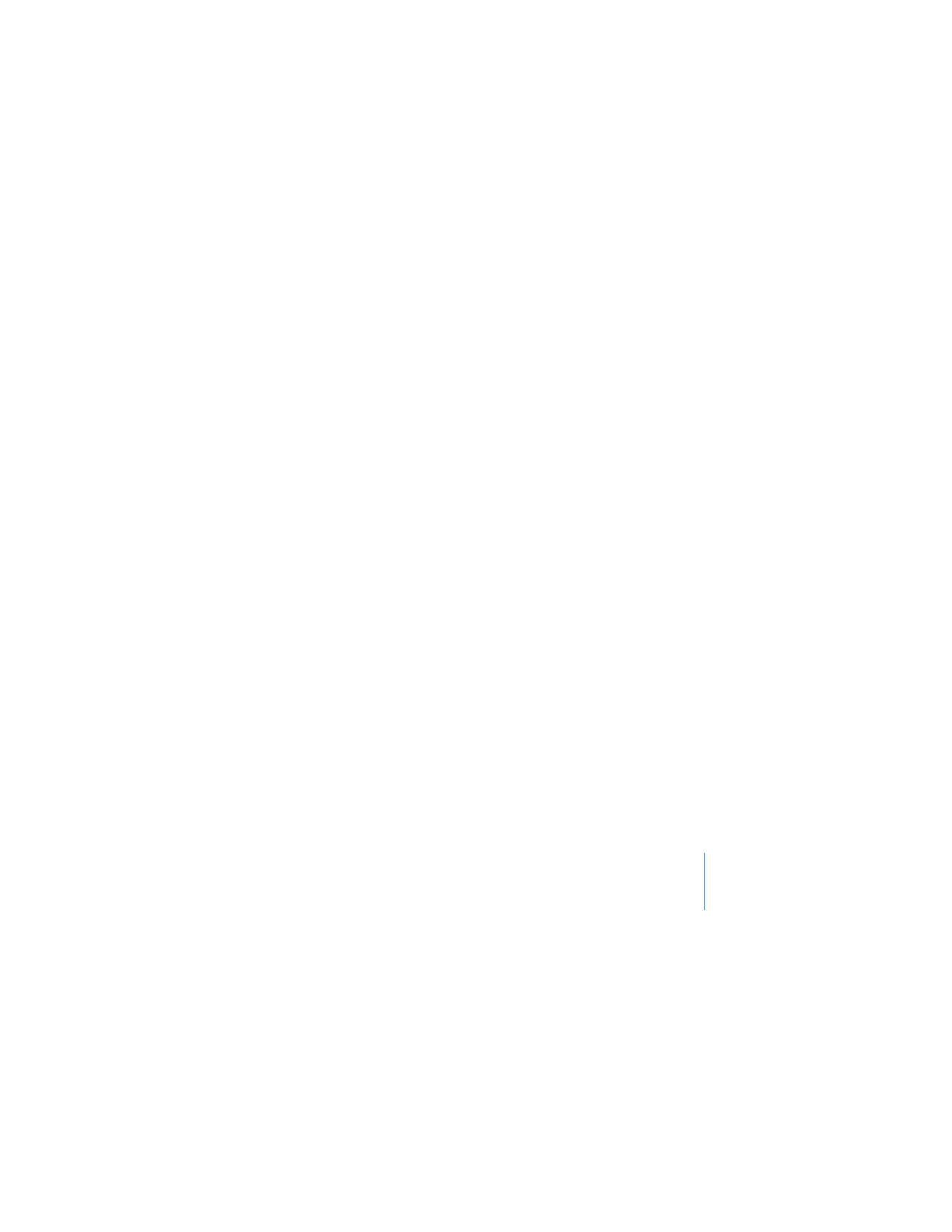
Using AirPort Utility
To set up and configure your Time Capsule, use the setup assistant in AirPort Utility.
AirPort Utility is installed on your computer when you install the software from the
Time Capsule CD.
On a Macintosh computer using Mac OS X v10.5.7 or later:
1
Open AirPort Utility, located in the Utilities folder in the Applications folder.
2
Select your Time Capsule and click Continue.
If you don’t see the Time Capsule you want to configure, click Rescan to scan for
available wireless devices, and then select your Time Capsule from the list.
3
Follow the onscreen instructions to set up your Time Capsule and your wireless
network.
On a computer using Windows XP (with Service Pack 3) or Windows Vista
(with Service Pack 1 or later):
1
Open AirPort Utility, located in Start > All Programs > AirPort.
2
Select your Time Capsule and click Continue.
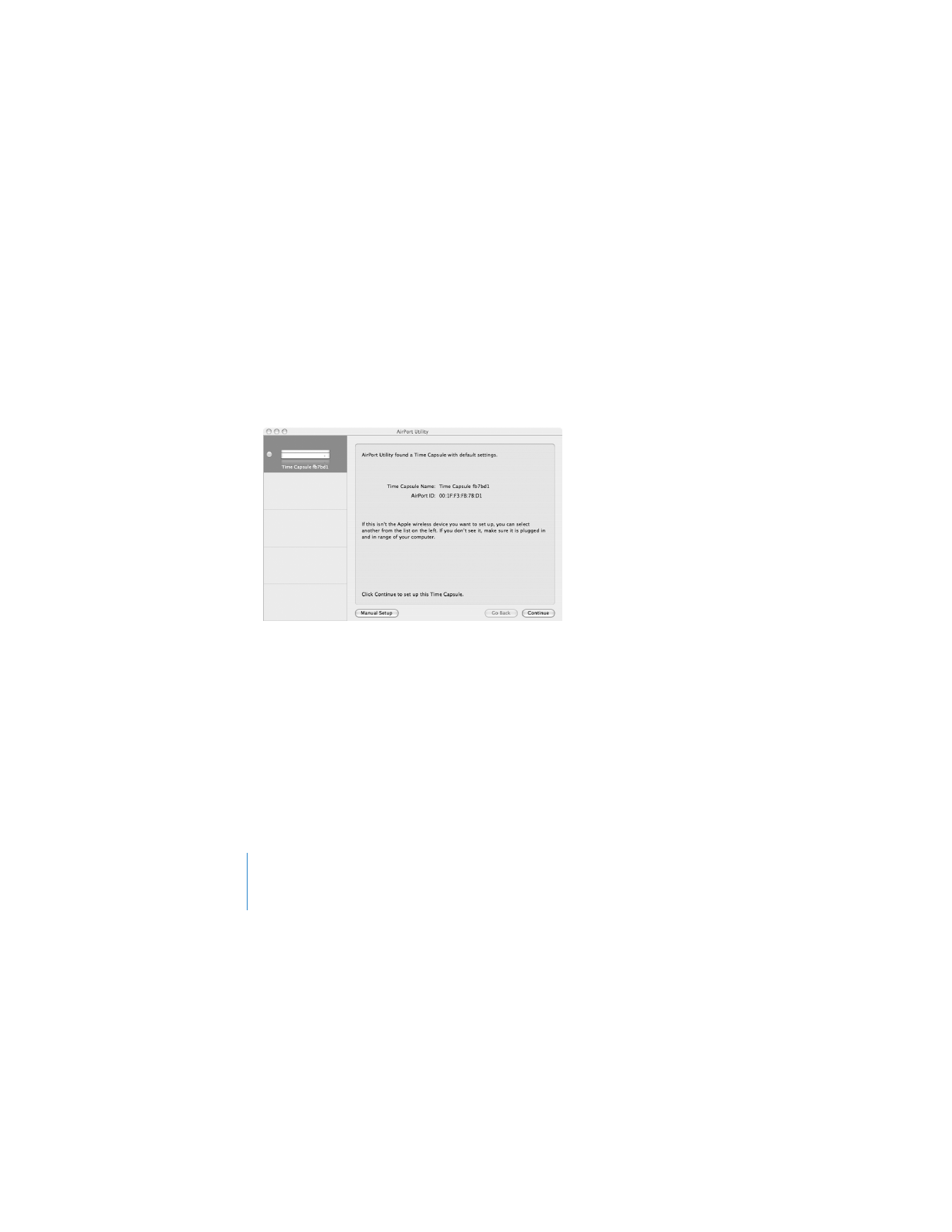
18
Chapter 2
Setting Up Your Time Capsule
3
Follow the onscreen instructions to set up your Time Capsule and your wireless
network.
The AirPort Utility setup assistant asks you questions about the type of network you
want to use and the services you want to set up, and helps you enter the appropriate
settings.
If you’re using your Time Capsule to connect to the Internet, you need a broadband
(DSL or cable modem) account with an Internet service provider (ISP), or a connection
to the Internet using an existing Ethernet network. If you received specific information
from your ISP (such as a static IP address or a DHCP client ID), you may need to enter it
in AirPort Utility. Have this information available when you set up your Time Capsule.
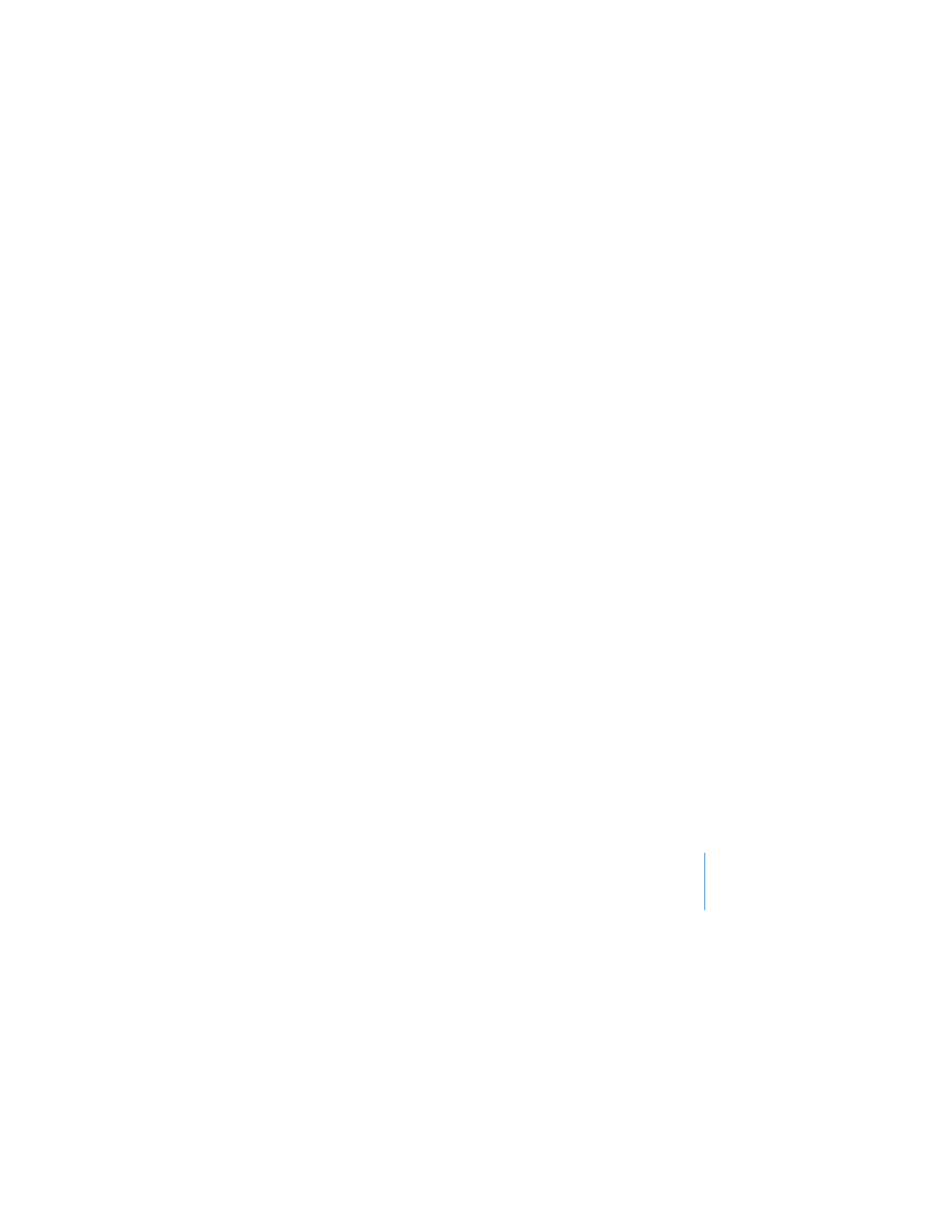
Chapter 2
Setting Up Your Time Capsule
19