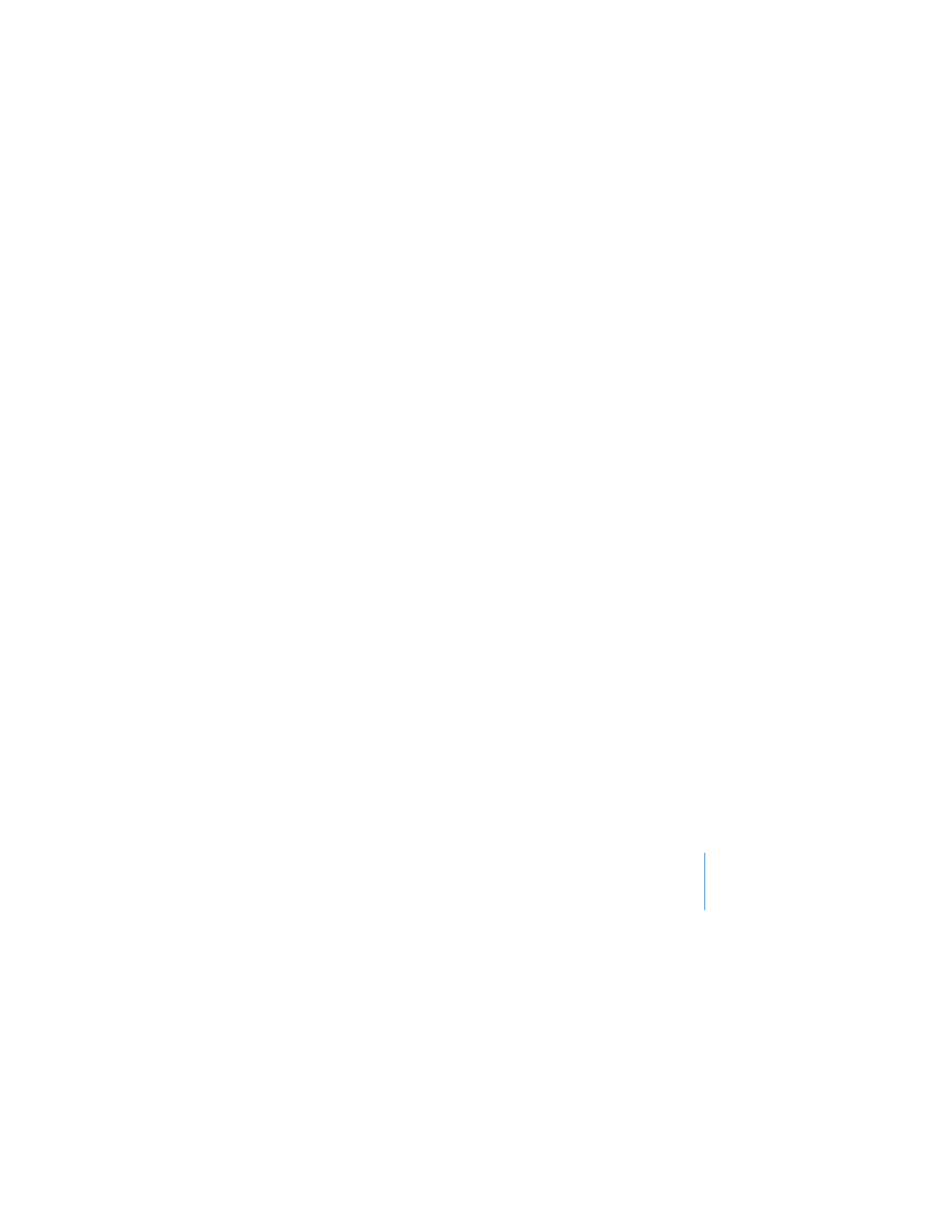
Configuring and Sharing Internet Access
If you plan to share your Internet connection with wireless-enabled computers on your
network or with computers connected to the Ethernet ports, you need to set up your
Time Capsule as an AirPort base station. After your Time Capsule is set up, computers
access the Internet through the AirPort network. Your Time Capsule connects to the
Internet and transmits information to the computers over the wireless network.
Before you use AirPort Utility to set up your Time Capsule, connect your DSL or cable
modem to the Time Capsule Ethernet WAN (<
) port. If you’re connecting your Time
Capsule to an Ethernet network that already has Internet access, connect it to the
Ethernet network.
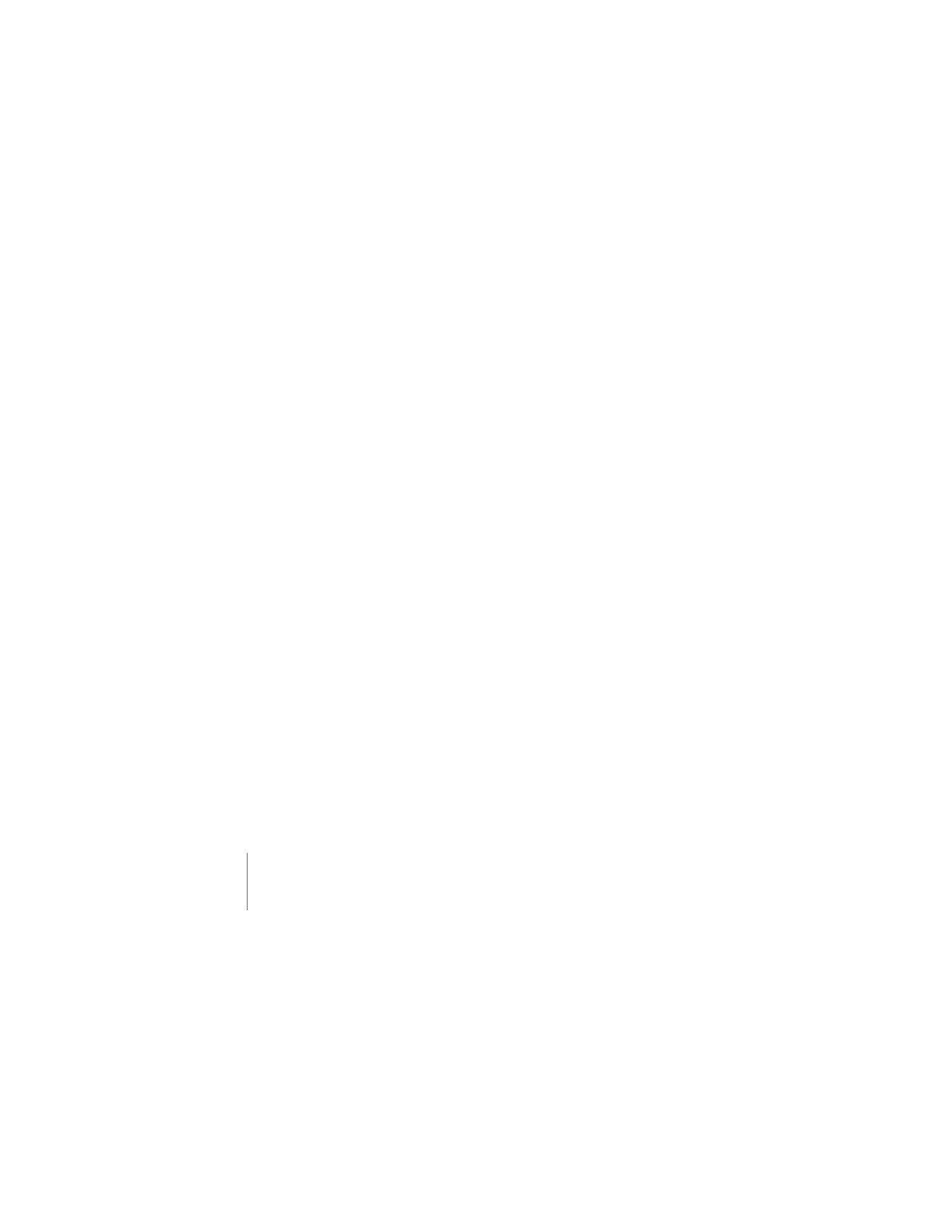
20
Chapter 2
Setting Up Your Time Capsule
Use the AirPort Utility setup assistant to enter your ISP settings and configure how
your Time Capsule shares the settings with other computers.
1
Open AirPort Utility, located in the Utilities folder in the Applications folder on
a computer using Mac OS X, or in Start > All Programs > AirPort on a computer
using Windows.
2
Select your Time Capsule and click Continue.
If you’re making changes to a Time Capsule that has already been set up,
you might have to connect to the network it’s created before making changes
to the Time Capsule.
To choose the wireless network you want to change on a Macintosh, use the
AirPort status menu in the menu bar. On a computer using Windows, hold the pointer
over the wireless connection icon until you see the network name (SSID),
and then choose it from the list if there are multiple networks available.
3
Follow the onscreen instructions to configure and share Internet access on your
Time Capsule.
AirPort Utility provides a quick and easy way to set up your Time Capsule and network.
If you want to set additional options for your network, such as restricting access to your
network or setting advanced DHCP options, choose Manual Setup from the Base
Station menu of AirPort Utility.
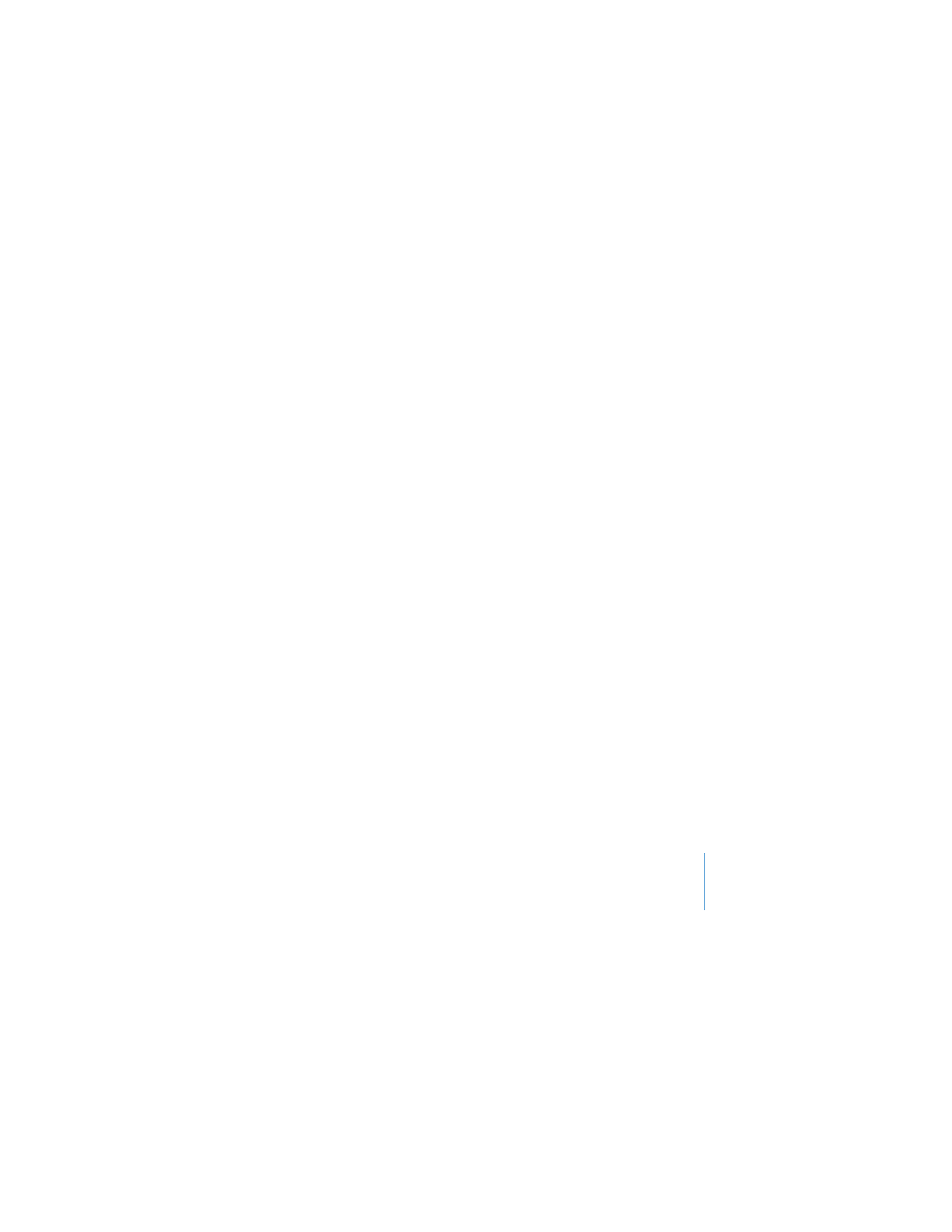
Chapter 2
Setting Up Your Time Capsule
21