
Allowing Wireless Clients to Access Your Network Without
Entering a Password
If your network is password-protected using WPA Personal or WPA/WPA2 Personal, you
can provide wireless clients access to your network without requiring them to enter the
network password.
When you allow a client access to your network, the client’s name and wireless MAC
address (or AirPort ID) are stored in the access control list of AirPort Utility until you
remove the client from the list. You can also provide 24 hours of access, after which
time the client will no longer be able to access your network.
When you give a client access to your wireless network, the client doesn’t need to enter
the network password.
To allow a client to access your network without entering the network password:
1
Open AirPort Utility, select your Time Capsule, and then choose Manual Setup from the
Base Station menu. Enter the password if necessary.
2
Choose Add Wireless Clients from the Base Station menu.
3
Select how you want the client to access the network:
 Select PIN to enter the eight-digit number provided by the client requesting network
access.
 Select “First attempt” to allow network access to the first client attempting to join the
network.
While the Time Capsule waits for a client to join the network, the LED glows blue.
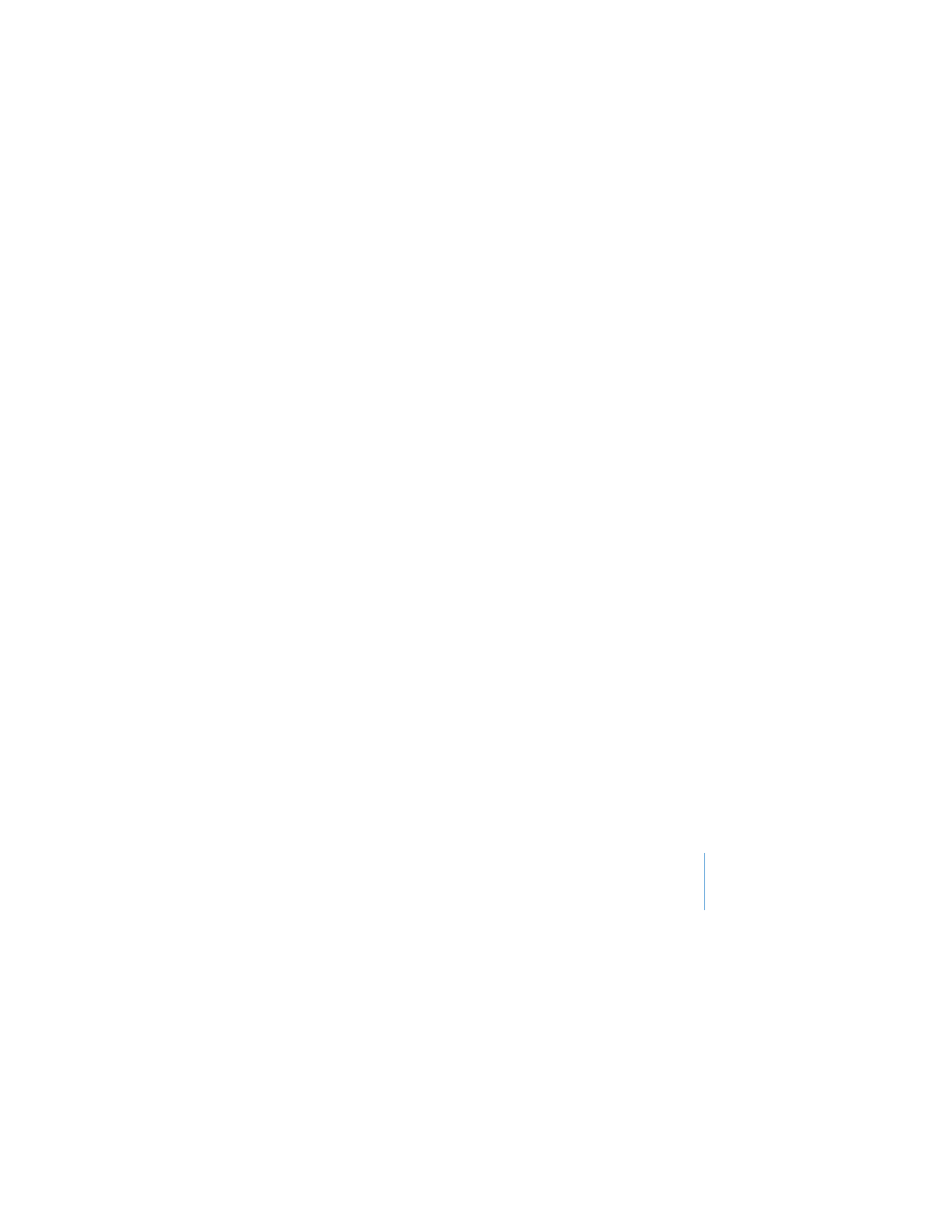
Chapter 2
Setting Up Your Time Capsule
23
Select “Limit client’s access to 24 hours” if you want to provide just one day of access
to your network. If you don’t select this option, the client will have access until you
remove the client from the list.