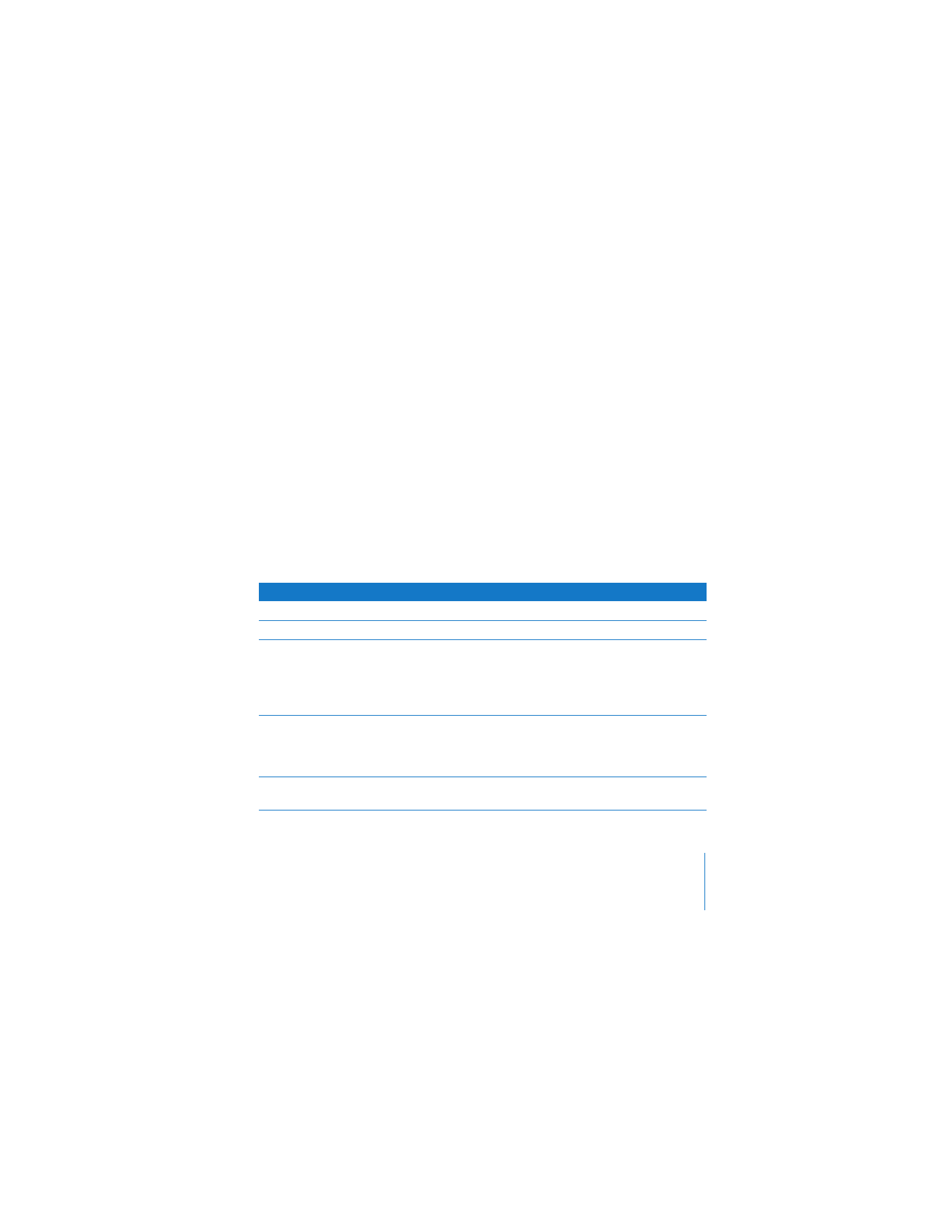
The Time Capsule Status Light
The following table explains the Time Capsule light sequences and what they indicate.
Light
Status/description
Off
Your Time Capsule is unplugged.
Solid amber
Your Time Capsule is completing its startup sequence.
Flashing amber
Your Time Capsule can’t establish a connection to the network
or the Internet, or is encountering a problem. Make sure you
have installed AirPort Utility and use it to get information about
what might cause the status light to flash amber. See “If Your
Time Capsule Status Light Flashes Amber” on page 28.
Solid green
Your Time Capsule is on and working properly. If you choose
Flash On Activity from the Status Light pop-up menu (in the
Base Station pane of AirPort settings in AirPort Utility), the status
light may flash green to indicate normal activity.
Flashing amber and green
There may be a problem starting up. Your Time Capsule will
restart and try again.
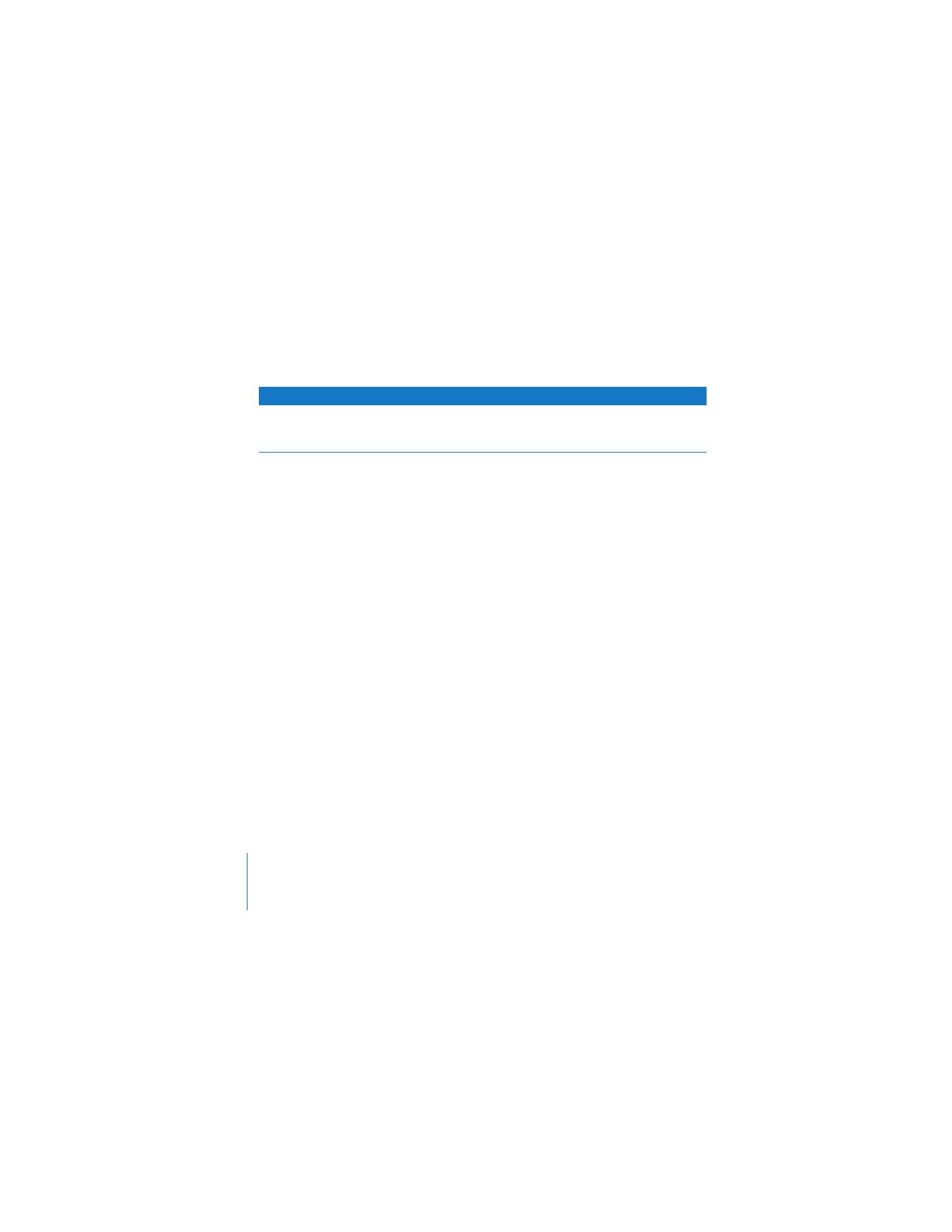
12
Chapter 1
Getting Started
What’s Next
After you plug in your Time Capsule, use AirPort Utility to set it up to work
with your Internet connection, USB printer or hard disk, or an existing network.
AirPort Utility is located in the Utilities folder in the Applications folder on
a computer using Mac OS X, and in Start > All Programs > AirPort on a computer
using Windows XP or Windows Vista.
Solid blue
Your Time Capsule is ready to allow a wireless client access to
the network. See “Allowing Wireless Clients to Access Your
Network Without Entering a Password” on page 22.
Light
Status/description
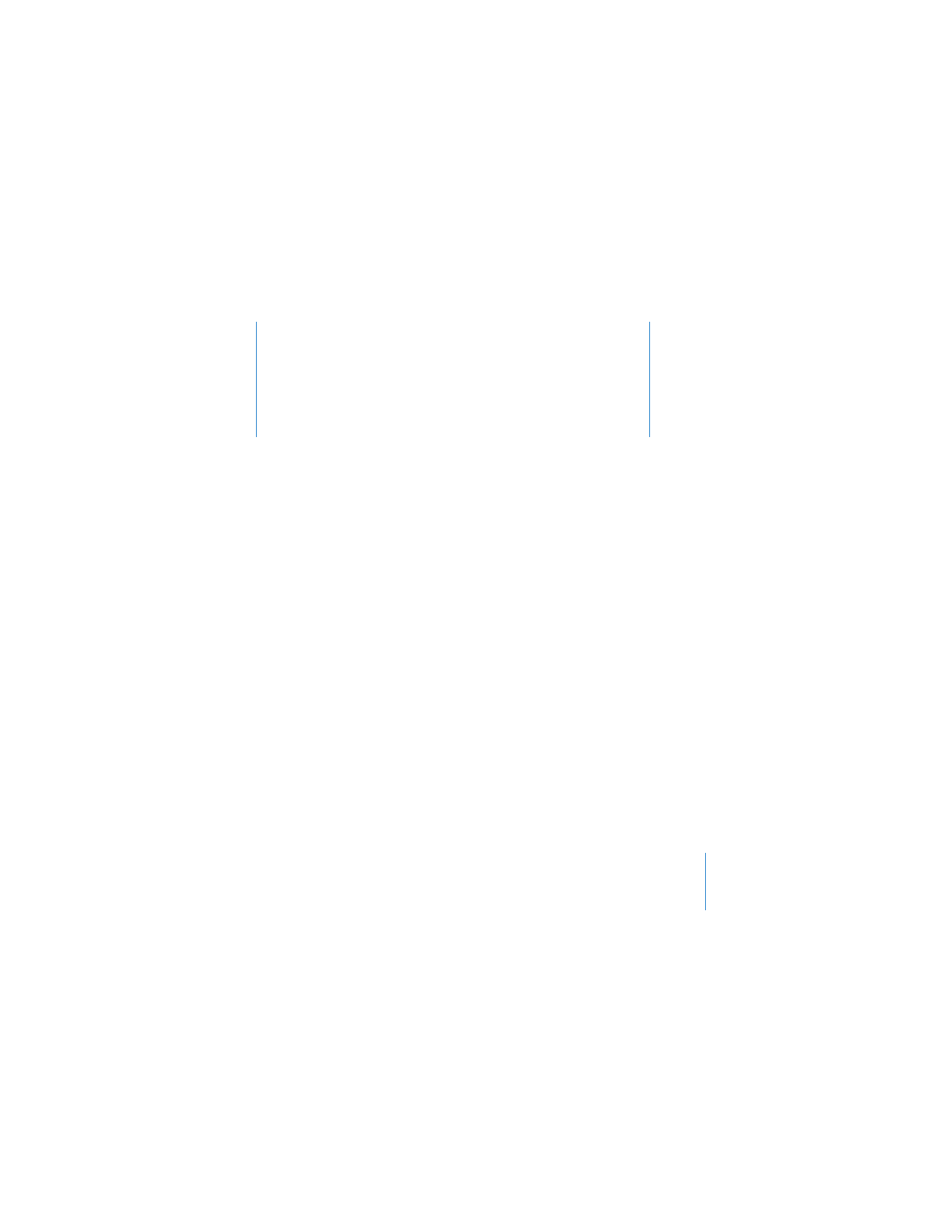
2
13
2