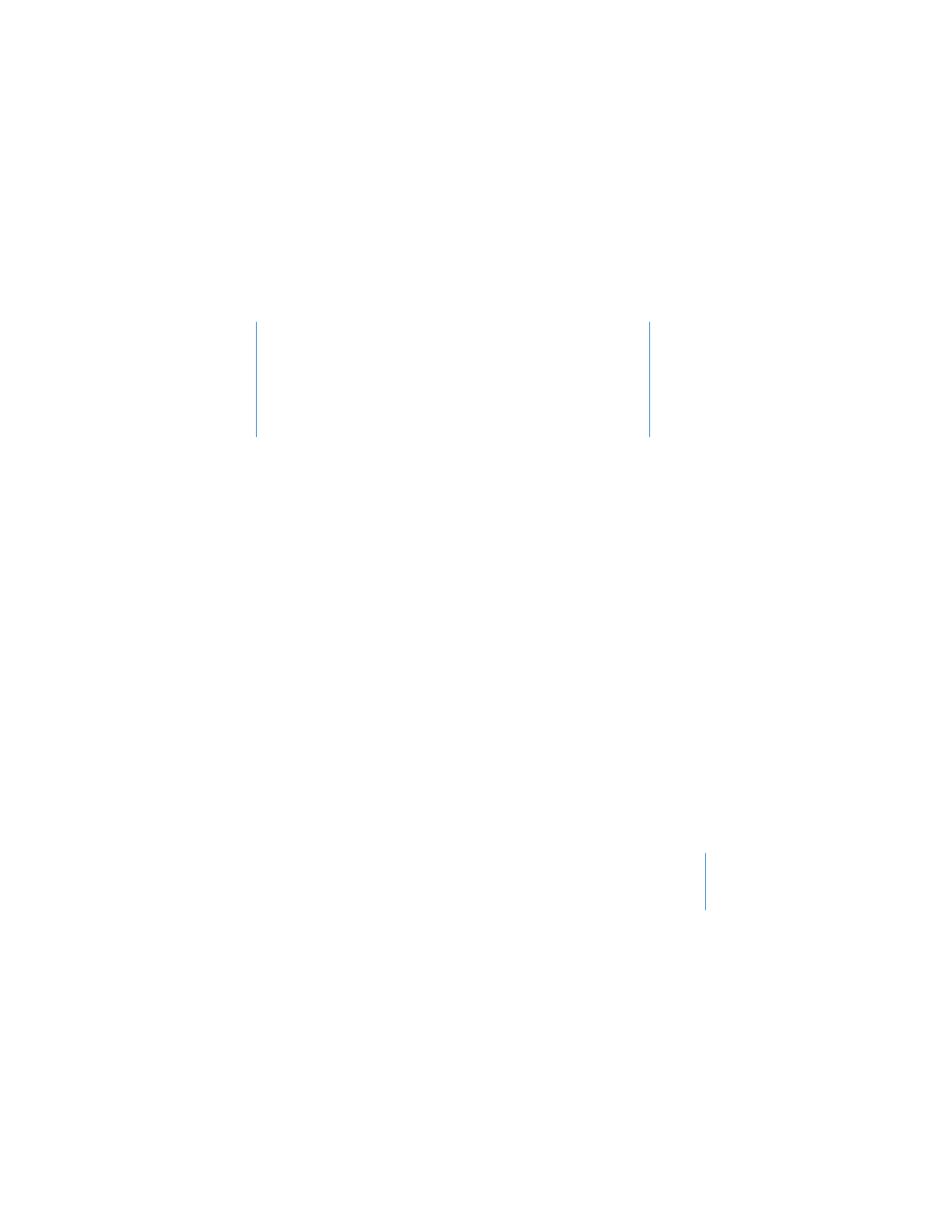
Getting Started
Congratulations on purchasing your Time Capsule. Read this
guide to get started.
The new Time Capsule offers you the simplicity of fully automated backup for your
Wi-Fi network. Using the Time Machine application in Mac OS X v10.5.7 Leopard or
later, it’s easy and automatic to back up all the computers on your network to a single
Time Capsule.
The Time Capsule is also a fully featured AirPort Extreme Base Station that provides
simultaneous dual-band wireless networking. When you set up your Time Capsule,
it creates two high-speed Wi-Fi networks:
Â
A 2.4 gigahertz (GHz) network for 802.11b, 802.11g, and 802.11n devices, such as
iPhone, iPod touch, and older computers
Â
A 5 GHz network for 802.11n and 802.11a devices, such as newer computers and
Apple TV
Wireless devices join the network that provides them the best performance and
compatibility, and the Time Capsule shares your broadband Internet connection with
computers and devices on your network.
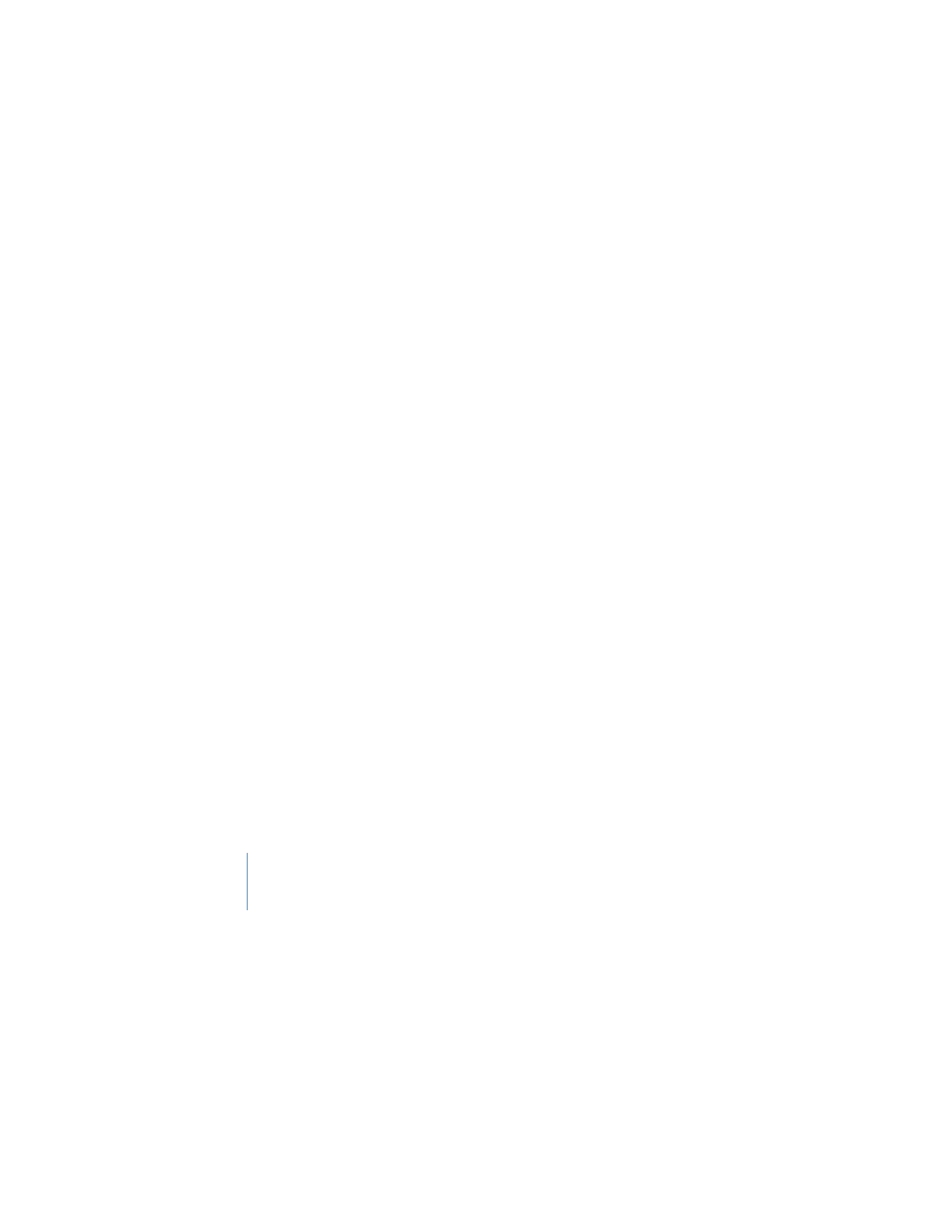
6
Chapter 1
Getting Started
With your Time Capsule, you can:
Â
Use the Time Machine application in Mac OS X v10.5.7 (or later) to back up all
the computers on your wireless network, as well as computers connected to your
Time Capsule using Ethernet.
Note:
Your first backup with Time Capsule and Time Machine could take overnight
or longer, depending on how much data you’re backing up. To speed up the
initial backup, use an Ethernet cable to connect your computer to the LAN port
on your Time Capsule. For more information about using Time Machine, see “Using
Time Machine with Your Time Capsule” on page 23.
Â
Create a password-protected wireless home network, and then connect to the
Internet and share the connection with other computers and Wi-Fi devices, such as
iPhone, iPod touch, and Apple TV. You can also share files among computers
connected to the network.
Â
Create a guest network with or without password protection, to provide Internet-
only access to wireless devices, such as computers, iPhone, iPod touch, and Apple TV.
Â
Connect your Time Capsule to your Ethernet network. Wireless-equipped Macintosh,
Windows XP, or Windows Vista computers can then have access to an entire network
without being connected by a cable.
Â
Connect a supported USB printer to your Time Capsule. Compatible computers on
the AirPort network, both wireless and wired, can print to it.
Â
Connect an additional USB hard drive to your Time Capsule. Compatible computers
on the AirPort network, both wireless and wired, can access information on the
hard disk.
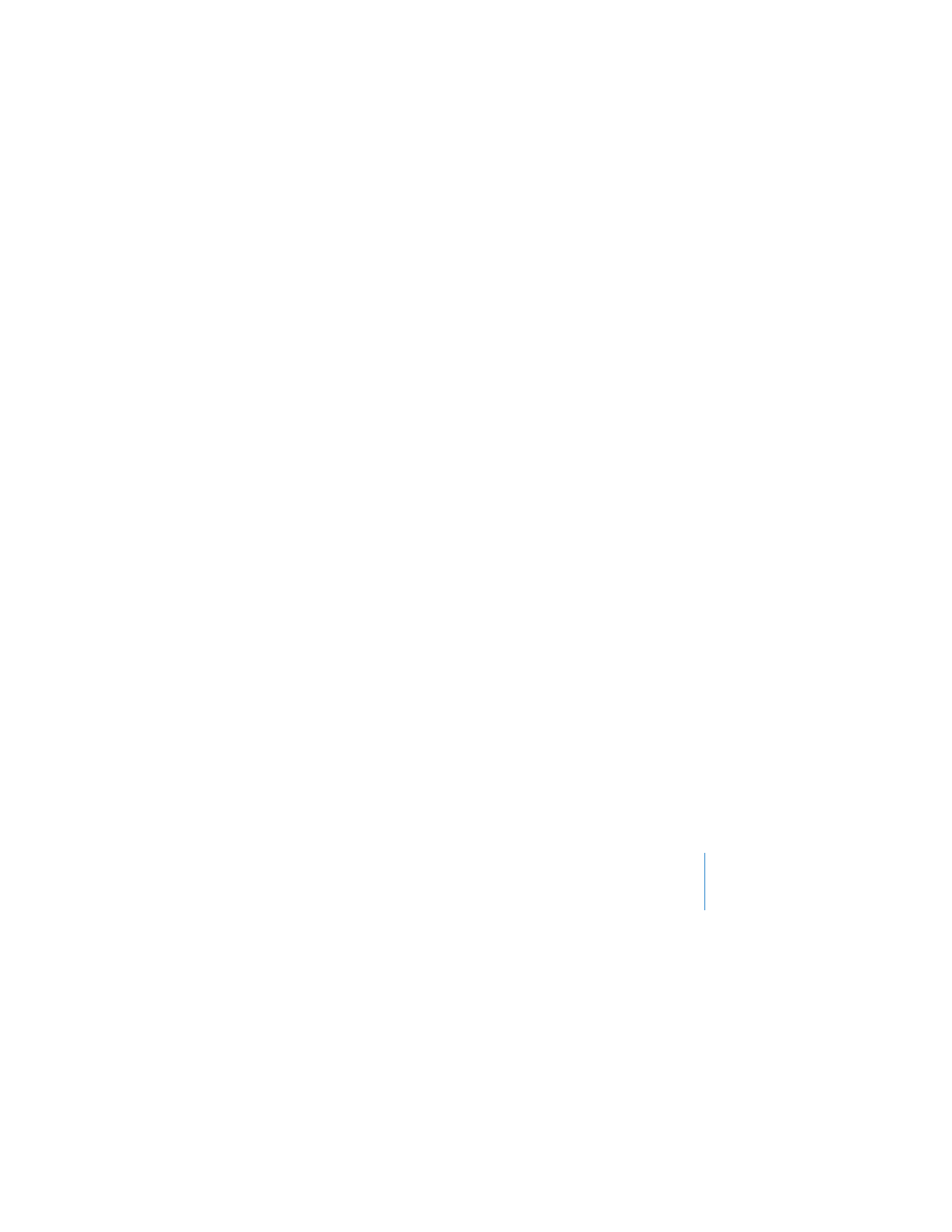
Chapter 1
Getting Started
7
Â
Connect a USB hub to your Time Capsule, and then connect multiple USB devices,
such as printers or hard disks. All computers on the network have access to those
devices.
Important:
Install AirPort Utility from the CD that came with your Time Capsule, or
download it using Software Update, and use it to set up your Time Capsule. Previous
versions of AirPort Setup Assistant and AirPort Admin Utility are not compatible with
this device.